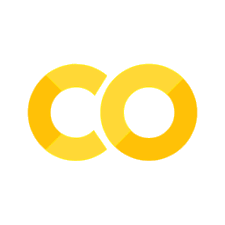Markdown#
In this chapter, you’ll meet the lightweight markup language called Markdown that is very popular for lots of coding-related applications. For example, markdown is used to display the documentation for software packages and in the text cells of Jupyter Notebooks. Even this chapter is written in markdown!
This book recommends Visual Studio Code as a markdown editor. It can also render markdown files that are open; you’ll need to install the Markdown All in One and Markdown Preview Enhanced extensions and then either right-click within a markdown file (extension .md) and choose Markdown Preview Enhanced: Open Preview to the Side.
If you’re not using Visual Studio Code, you can experiment with Markdown in the text cells of Jupyter Notebooks in JupyterLab, in the text cells of Google Colab notebooks, or online via Dillinger, an online live-coding markdown environment.
Introduction to Markdown#
Markdown is different from What-You-See-Is-What-You-Get document preparation software such as Microsoft Word because the input (a form of plain text) looks different from the rendered output. In Word, you click buttons to achieve the same formatting. When writing markdown, you specify the formatting elements of your documents with instructions that are, more or less, like code. If you’re familiar with how raw HTML and rendered HTML look, it’s a similar idea (and HTML is itself a markup language).
Markdown was created to be as readable as possible, even when you are writing it. It’s also very simple, with few commands to remember: the idea is that you should focus on writing text rather than formatting.
The standard extension for files that only contain markdown is .md, but you may also see .qmd in the context of markdown with executable code chunks. And you can find markdown in the cells of Jupyter notebooks (file extension .ipynb) too.
There are plenty of situations where you may wish to use markdown:
repositories for software or research paper replications
to create websites, reports, and slides; see Combining Code and Text in Quarto Markdown for more on this
in the text cells of Jupyter Notebooks; see Writing Code for more on this
as a base format that tools like pandoc and Quarto can turn into other document types
to write books about coding for economists!
Some of the advantages of markdown are:
Markdown files can be opened using by any plain text editor
Markdown is operating system independent
Markdown is very readable, even when not being rendered
Many websites support markdown syntax, eg GitHub (called Github-flavoured markdown) and Reddit.
The rest of this chapter will cover most of the markdown syntax.
The Markdown Syntax#
Headings#
Let’s run through the basics of markdown. For example, a single hash (#) denotes the title of a document, like so:
# Heading
The next level of sub-heading can be specified by two hashes, like this:
## Sub-heading
Each next level heading gets successively smaller, for example:
### Phylum
#### Class
##### Order
###### Family
becomes
Phylum#
Class#
Order#
Family#
If you’re using Visual Studio Code, and you’re on the explorer panel, you can see the outline (the structure of headings and sub-headings) of your markdown document under the ‘outline’ drop down.
In-Line Syntax#
Here are some other common syntax features that you’ll need:
to create italic text, it’s
*one asterisk on either side of the text*bold text is produced from
**two asterisks**bold italic is
***three asterisks***links are produced with square brackets for the text and parenthesis for the hyperlink, like this
[text](link)in-line code is shown by backticks, like this `code`
~~strikethrough~~looks like this ~~strikethrough~~^(superscript)creates ^(superscript)Maths is supported in-line via enclosing dollar signs, eg
${\displaystyle ds^{2}=\left(1-{\frac {r_{\mathrm {s} }}{r}}\right)^{-1}\,dr^{2}+r^{2}\,d\varphi ^{2}}$, which renders as \({\displaystyle ds^{2}=\left(1-{\frac {r_{\mathrm {s} }}{r}}\right)^{-1}\,dr^{2}+r^{2}\,d\varphi ^{2}}\)Unicode is supported, so you can write symbols like ∰, as are emoji; syntax like
:tada:creates :tada:
Text Block Syntax#
Quotes can be achieved by adding an arrow, >, to every line:
Here is a quote!
Unordered lists can be produced with either - or * on separate lines so that
- first item
- second item
- third item
becomes
first item
second item
third item
Ordered lists can be created by simply writing successive numbers on successive lines:
1. first item
2. second item
3. third item
becomes
first item
second item
third item
Both types of list can be subsetted so that
- first item
- sub-item
- sub-sub-item
- second item
becomes
first item
sub-item
sub-sub-item
second item
The basic syntax to create tables is
| Cheese | Country | Cost per kg |
|---------------------|-----------------|-------------|
| Appleby's Cheshire | UK | £30 |
| Edam | Netherlands | £8 |
| Pélardon | France | £37 |
which becomes
Cheese |
Country |
Cost per kg |
|---|---|---|
Appleby’s Cheshire |
UK |
£30 |
Edam |
Netherlands |
£8 |
Pélardon |
France |
£37 |
but you will rarely want to write these out yourself! In practice, it’s easiest to export a markdown file from a pandas dataframe using df.to_markdown() or use the handy website, markdown table generator.
While inline code was rendered with backticks, you can render code blocks using three backticks and the name of the language like so:
```python
import pandas as pd
df = pd.DataFrame([[1, 2, 3], [4, 5, 6], [7, 8, 9]]),
columns=['a', 'b', 'c'])
```
which gets rendered as:
import pandas as pd
df = pd.DataFrame([[1, 2, 3], [4, 5, 6], [7, 8, 9]]),
columns=['a', 'b', 'c'])
Note that there is syntax highlighting of data types and reserved keywords. The syntax highlighting supports a wide range of languages. Also note that the syntax is quite similar to what’s used for code blocks that will be executed by quarto when using markdown for publishing automated reports (see Combining Code and Text in Quarto Markdown for more on this).
Display maths is rendered by double dollar signs, like so:
$$
{\displaystyle ds^{2}=\left(1-{\frac {r_{\mathrm {s} }}{r}}\right)^{-1}\,dr^{2}+r^{2}\,d\varphi ^{2}}
$$
which renders as
To insert images, use the structure , for example

produces

You can also produce task lists, for example:
- [x] Finish chapter 1
- [ ] Edit chapter 2
- [ ] Launch book :rocket:
produces
[x] Finish chapter 1
[ ] Edit chapter 2
[ ] Launch book :rocket:
Footnotes can be be created using [^1] followed by [^2], and so on, or by content related ones like [^note]. Here are these three being used: one example[1], and another[2], while the third is here[3] and has a label instead of a number (that you can’t see when rendered). You’ll need to scroll right to the bottom of the page to see the info associated with these footnotes, but the syntax for filling in their info is:
[^1]: First footnote.
[^2]: Every new line in a footnote should be prefixed with 2 spaces.
This allows you to have a footnote with multiple lines.
[^note]: Named footnotes will still render with numbers instead of the text but allow easier identification and linking.
Finally, to insert a line-break use
***
To produce:
Other Markdown Resources#
There are plenty of good markdown resources out there:
Review#
Even this very brief introduction to markdown should have given you all of the syntax you will need day-to-day to write reports, Jupyter notebooks, documentation for software, slides, and more in markdown!